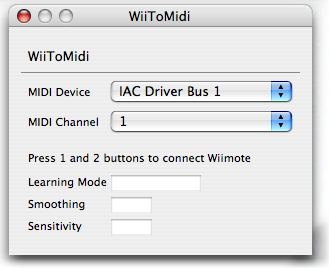
WiiToMidi won't launch if Bluetooth is not enabled or if there are no MIDI devices on your system.
Open the WiiToMidi application. If all is well you will be
presented with the WiiToMidi application window.
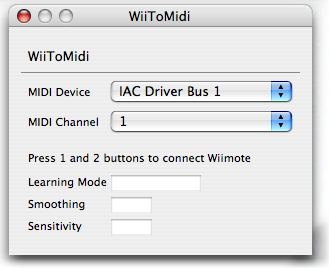
WiiToMidi won't launch if
Bluetooth is not enabled or if there are no MIDI devices
on your system.
Select your output MIDI device -- this will probably already say IAC Driver Bus 1 -- and your MIDI channel -- 1 is a good place to start.
Your Wii Remote has a wrist strap - use it, or you'll throw the thing through your flat panel monitor.
Hold buttons 1 and 2 on the Wii Remote to connect the remote to your Mac. You only have to push these buttons momentarily. After a few moments the WiiToMidi window should say Wii Remote connected.
The following diagram shows what the buttons on the Wii Remote
do.
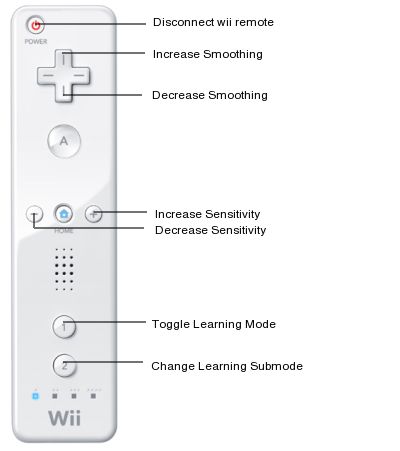
You can optionally connect a nunchuk controller to your wii remote to enable more axes of motion and joystick control.
The 1 button is used to enable or disable Learning Mode. If your music application has a MIDI learn mode, this is how we'll assign MIDI outputs from the Wii Remote to selected MIDI features on your music application. Otherwise chaos would ensue as the Wii Remote sends several MIDI controllers at the same time to your music app.
When Learning Mode is engaged, the Wii doesn't send any MIDI controls until you tell it to, by holding down the buttons in various combinations. This way you can send just one controller at a time.
In learning mode the leftmost LED on the Wii Remote flashes.
When in learning mode, the 2 button sets the submode. This lets you set Acceleration, Velocity, Position, Orientation, or Joystick outputs independantly.
On the Wii Remote you can use the A and B buttons to control which axes send MIDI data:
Similarily, on the Nunchuk Controller:
If your music application allows you to manually type in MIDI controller numbers to assign a particular function, you can choose to do it that way instead. Here are the MIDI control IDs in question:
When not in Learning Mode the buttons send MIDI key on/off events. The buttons are limited to the following notes/codes:
Smoothing attempts to control the jitteryness of the Wii Remote by averaging the motion of the Wii Remote over some amount of time. Use the Up button to increase the amount of smoothing and the Down button to decrease it.
Sensitivity decreases the range of motion the Wii Remote needs to cover the complete MIDI output range (0 to 127). Use the + button to increase sensitivity and the - button to decrease it.